We are all familiar with the term, “Death by PowerPoint” and for good reason. Poorly designed and poorly presented PowerPoint presentations can suck the life out of the most dedicated student. PowerPoint is one of the most misused and misunderstood instructional tools out there. It’s really fun to bash PowerPoint; it’s much less popular to admit it can be a highly effective instructional tool if used well. Here I offer you a guide to using PowerPoint well.
Note that this is not a technical guide. There is no buttonology contained in this guide to using PowerPoint. Instead, this guide focuses on the art of assembling a presentation and principles of teaching from it.
A Quick Guide to Using PowerPoint Well
This guide to using PowerPoint well is mostly based on my experience as a professional instructor. I have detailed my experience elsewhere on this blog and won’t bore you by repeating it here. It is also based on my extensive experience as a student of various topics. I mention this to assure you that the information here is based on hard-earned experience. The slides shown are from some of the classes I’ve taught in the past.
There are a couple reasons I chose to write this article. First, I routinely see PowerPoint used badly. So many people try to use PowerPoint as something it is not. The end result is students don’t get what they paid for, instructors look bad, and no one wins.
The second reason is that I’ve heard some instructors declare, “I’ll never user PowerPoint!” That’s their choice, but PowerPoint provides options. If you stick to this declaration you have removed a powerful tool from your instructional arsenal. You also greatly limit your ability to teach topics that aren’t direct, physical topics, or easily teachable via more hands-on methods. I’ve sat in quite a few “hands on” classes that could have benefited from a proper application of PowerPoint.
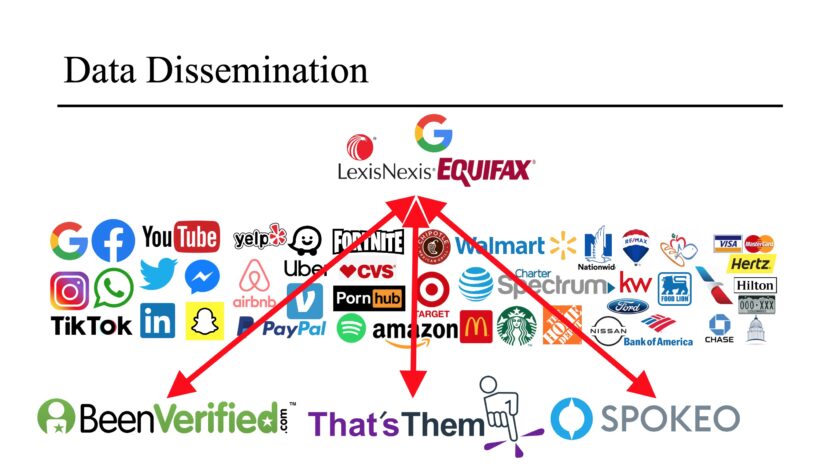
For example, I am currently developing a ballistics class for a specific customer. I would love to have access to a 1,000-yard range and complicated instruments to demonstrate external ballistics. I would be thrilled to have and calibrated ordinance gelatin – or maybe even pig cadavers – to demonstrate terminal ballistics. What I have in reality is a couple hours in the classroom, between other classes. Being able to show photos, charts, and graphs is going to be pretty important to my class. In fact, I guarantee that my class will be better with PowerPoint than it would be without it. Better declarations than “I will never use Powerpoint” might be, “I will never misuse PowerPoint!” and “I will only use PowerPoint well!”
Third, a little PowerPoint, used well, can greatly increase the efficiency of some hands-on topics. Surveillance is a good example of such a topic. Physical surveillance is hands-on, but you don’t begin with everyone on the street, in their cars. It’s awful hard for them to see and hear the instructor when they are all in different vehicles. It’s a really, really good idea to provide some instruction in the basic concept before hitting the street. You could do that on a whiteboard, chalkboard, or in the dirt…but PowerPoint is honestly a great way to explain such a complicated subject while providing good visual aids.
Now, let’s get into the guide to using PowerPoint well.
PowerPoint is NOT the Lesson
Oh wait – not so fast! No guide to using PowerPoint well would be complete without explaining what PowerPoint is NOT. The three cardinal rules of PowerPoint all describe what PowerPoint is not:
- PowerPoint is NOT the lesson,
- PowerPoint is NOT the lesson,
- and PowerPoint is NOT the lesson.
All too commonly instructors treat the PowerPoint as if it is the lesson. This manifests in several ways. Instructors will read directly off the slide and offer no expounding information. For the love of the gods, this is not the way PowerPoint was intended to be used. I also sometimes see instructors who actually know the topic marvel that the PowerPoint doesn’t mention some little detail. I hate to break it to you, but that’s what YOU – the instructor – are there for. As an instructor remember this: “if the PowerPoint holds all the information, what am I bringing to the table?” Do not be totally dependent on the PowerPoint.
Students misunderstand PowerPoint, too. I’ve had a number of students ask me if they can have a copy of my PowerPoint. “Sure,” I tell them. I’m not sure what they are expecting as they’ve already seen the presentation. There isn’t much to my slide shows. Once the background is removed there isn’t much more than a few words per slide and some photos. The rest – all those blanks – is what I, the instructor, fill in.
Bottom line: PowerPoint is NOT the lesson. Now, let’s get into the guide to using PowerPoint well, and what it can do for you.
The Role of PowerPoint: What It IS (or Should Be)
I have beat up on PowerPoint pretty good. So what does PowerPoint actually do? What does it bring to the table? PowerPoint only does a handful of things, but they are all pretty important. The “PowerPoint Should” sections below each explain something beneficial that PowerPoint can do for you. They also serve as useful criteria for what rates inclusion in your presentation; if it’s not on this list, reconsider putting it in there.
PowerPoint Should: Display the Instructor’s Talking Points.
If you have nothing to say other than what is on the screen you have failed in one of two ways. The first potential failure is a failure to know your material. Think about it: if the PowerPoint holds all the knowledge then why are you here? A college intern could read the slides to the class. For that matter we could email the slides out and save everyone the trouble of coming to class. But that’s not the case and you are here to teach. The PowerPoint should primarily serve as your cue cards. Each bullet on a PowerPoint should spark an entire conversation or line of lecture.
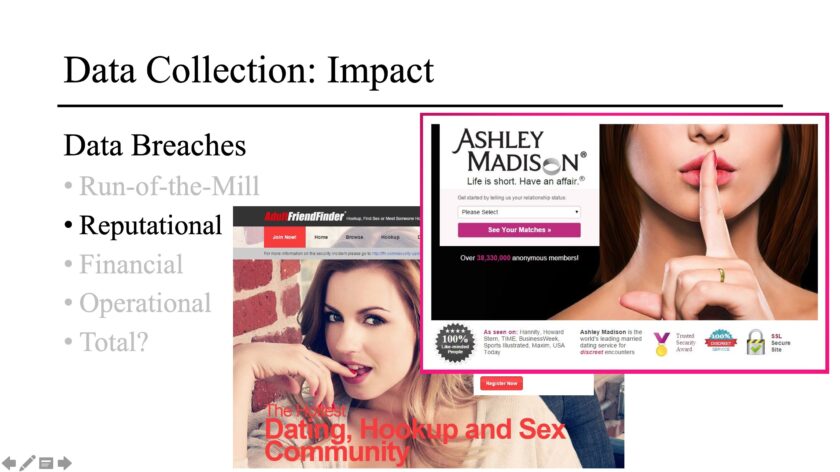
A good way to avoid over-reliance on the PowerPoint is to ask for a lesson plan and/or instructor outline. If one isn’t available, start Googling the key terms in each bullet of each slide. Read and watch YouTube until you understand what it means. Rehearse it until you aren’t a slave to the PowerPoint presentation.
If you’re building your own PowerPoint, avoid overloading the slides with text. If your students are busy reading the slide, they aren’t listening to what you’re saying. Slides with too much verbiage can simply be overwhelming. And again, if the PowerPoint contains everything, why are you charging money to be there?
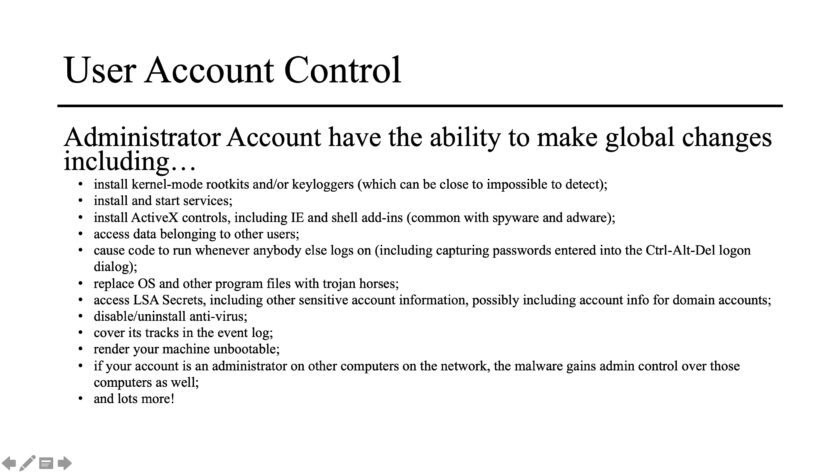
If you are building slides, a good rule-of-thumb for keeping slides succinct is “The 6×6 Rule.” This rule says that your slides should have no more than six bullets each, and no more than six words per bullet. Once you hit seven bullets, break that slide into two slides. After over a decade of extensive use of PowerPoint I find that my lessons are better when I stick to this rule. This rule can be bent and even broken, but I’d recommend doing so only selectively.
PowerPoint Should: Display Core Concepts, Key Themes, and Principles
Another thing PowerPoint can – and should – do for you is display core concepts and principles. You don’t need to list out every detail of how to do something on a PowerPoint slide. If a bullet goes into a slide you should ask yourself “why” and have a good answer. The slide is not the place for the nitty-gritty details – it is the place for big-picture stuff, or major points that you want to convey.
For example, take a look at the slide below titled “Two Factor Authentication.” It lists a bunch of advantages of the “LastPass Grid,” a two-factor authentication system. Each one of these advantages is discussed in detail. This slide follows a number of other two-factor systems, each with unique pros and cons, especially in the a military/intel operations context. This slide might seem to contain a simple list but each of these factors is a big concept to my target audience.
PowerPoint Should: Display Graphics (Photos, Videos, Graphs, etc.)
One area in which PowerPoint excels is the neat presentation of graphics. Being able to have photos organized into a sequential fashion without having to dive into folder after folder looking is invaluable. Little bugs me more than an instructor digging into half a dozen folders to find a photo that should have just been in the slideshow. PowerPoint is also great for videos and other visual information to which words just don’t quite do justice.
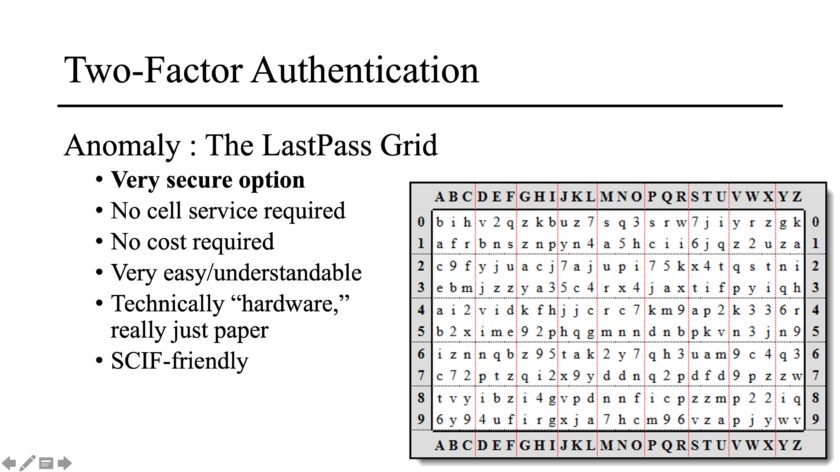
Describing a photo or video has about 1/1000th the impact of actually showing it. This is one of the key functions of PowerPoint. If a photo or video deserves to be in your class, put it in the presentation – don’t go dumpster-diving through all your folders. Also – I’ll talk a bit more about this later – make sure it’s appropriate and applicable to the content being presented.
PowerPoint Should: Display Precise/Technical Information
The other thing that should go into your PowerPoint is very precise information. For example, in my current job I have to know some specifications of several different aero-medical helicopters. I had to attend a class about this information. I wouldn’t appreciate someone attempting to teach such specific, technical information without some sort of visual aid. The instructor could have written it all on a whiteboard…but the PowerPoint he presented it with inspired a bit more confidence. Each platform was covered in the exact same format containing the exact same elements of information, units of measure, etc. I was pretty sure he wasn’t forgetting something or shooting from the hip.
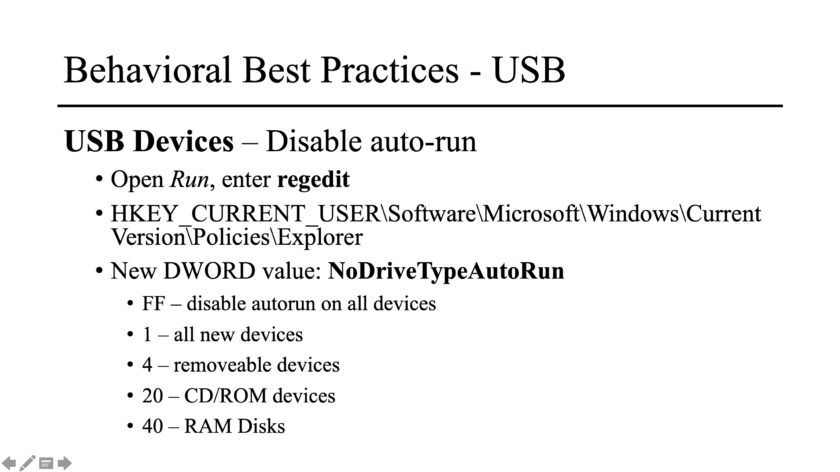
Another good example of using PowerPoint well is the display of very precise information, like the slide shown above. This slide is designed to walk students through a specific process. It still requires input from me. I walk students through the entire process. This process usually takes a few minutes, and students generally move at different paces. Having this slide allows me to keep relevant information easily in sight as students make their way through the process. Having it on a PowerPoint means I don’t have to take the time to write it on the board. It means I don’t risk misspelling it. It means that students won’t misread my handwriting.
Some General PowerPoint Advice
Here are a few other thoughts on using PowerPoint well. I almost forgot to put these in, because they seemingly shouldn’t need to be said. They are pretty important to a guide to using PowerPoint effectively, though.
Avoid Cheesy Stuff: Avoid clip art, transitions, pictures that fly in, etc. Instead of relying on flashy PowerPoint skills, rely on your awesome information. If you do use this stuff, keep it to a minimum, lest it become a distraction. Unless your PowerPoint is part of a comedy act, keep it professional. Keep the goofy photos to a minimum. Keep the off-color photos out of your presentation.
Neatness Counts: If you’re making a PowerPoint it’s probably for a professional purpose. Keep it professional, neat, and uncluttered. Though it’s not exciting I normally teach from black text on a white background, with *maybe* a subdued logo in the lower right corner. I let my instruction provide the entertainment, not the pretty colors on the screen. Keep logos of a manageable size and wash them out so they don’t obscure your text. Every slide doesn’t need an image. Less is more.
Keep it Consistent: Keep font and pitch the same from slide to slide. Keep the background the same from presentation to presentation. Learning to use a template will take a lot of the work out of this, while keeping everything consistent. If you have photos in the same spot on each slide, put them in the exact same spot (don’t have them jumping around each time you change the slide).
Be Original: Use original photographs. If you can’t take your own, use others’ originals with permission. If you must use stock photos, purchase them. Whatever you do, don’t use watermarked photos. Nothing looks cheaper than a photo with “GETTY IMAGES” stamped across it. It makes me want to ask, “A stock photo is a couple bucks. What are you doing with all this money I’m paying you?
Spell Check: Come on…don’t put up a presentation with a bunch of spelling errors. If you’re a non-speller, get someone else to proof it before you present it.
Closing Thoughts
And that’s it – my guide to using PowerPoint well. Nothing ground-breaking here, but I see it done poorly so often I felt it was worthwhile to put out here.
If you don’t use PowerPoint, I’m not trying to convince you to. Not every class needs PowerPoint. However, if you’re closed off to it because other people use it poorly, you’re letting bad instructors dictate your instructional methodology. Though we love bashing “death by PowerPoint” I’ve sat in at least as many classes that could have benefited from a presentation. If you do use it, though, use it well.
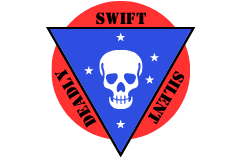
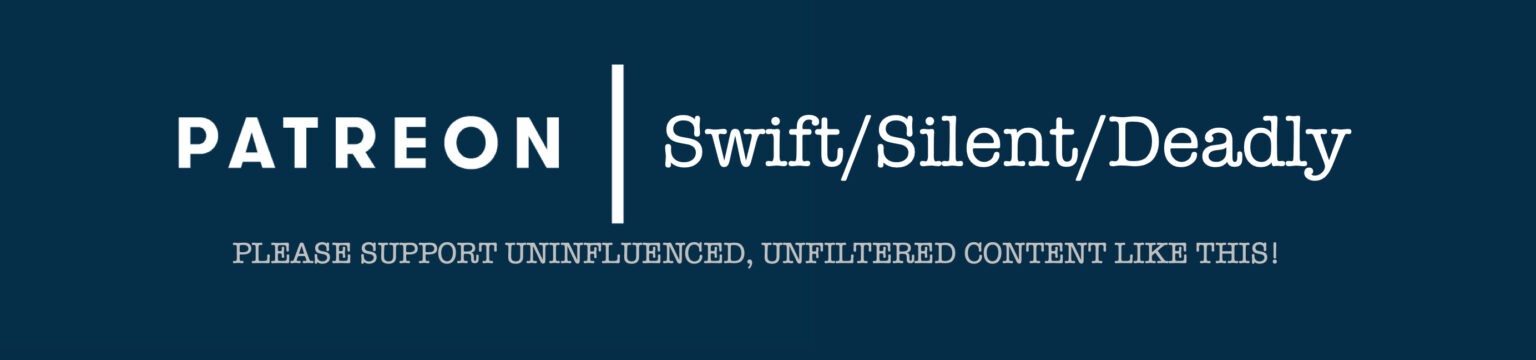
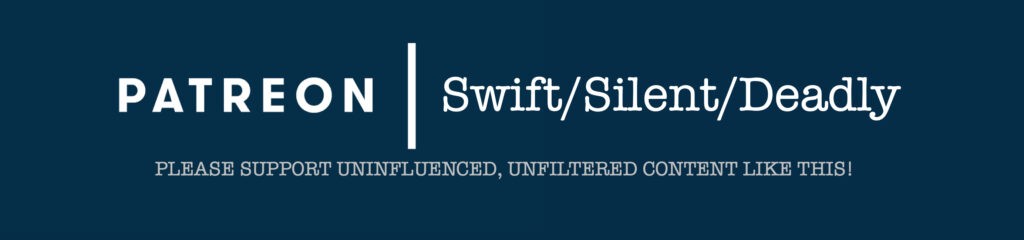



1 thought on “Instructor’s Guide to Using PowerPoint Well”
Comments are closed.